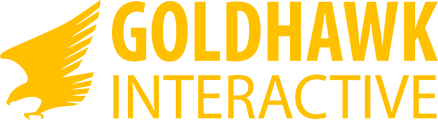Search the Community
Showing results for tags ' weapon editor'.
-
8/28/2012 XenoArmory is now updated to function with V14 with a couple of other updates. You can load the current data that Xenonauts is using, edit them, and update the working files for Xenonauts. It is still a bit limited, but for those that want to modify the parameters of the existing weapons it works just fine. You can download the installable version here: https://www.box.com/s/86qhy7knbmm3a96vccyg You can get the code here (In VB.Net 2010): http://www.box.com/s/1bc1cf349d327c993d62 Before Using: Replace the current strings, weapons, and weapons_gc files with the ones in the zip file that you can download here: Fixed Files What it can do: This program can load the current data from Xenonauts, display it, allow editing, and can replace the existing files that Xenonauts uses to run. What it can't do (yet): You cannot add weapons, delete weapons, nor change the name of weapons. Adding weapons will not likely come anytime soon, because you have to generate spectres and that will take some time to implement. Steps to getting the Xenonauts data up: 1. After starting the program click on "Forms... -> Weapons". An empty form will pop up. 2. Once the form is open click on "Load -> Current Values" which is the top left of the form that just opened. You will now see all of the weapons listed on the left and the values displayed of the first weapon in the list. 3. To edit a specific type of ammunition (certain weapons have multiple types) click on Select Ammo and then whichever ammo you want to work with. 4. To flip between weapons click on the name of the weapon on the left side. "Save -> Save As..." will allow you to save a data file with a root name of your choosing. For example if I select a file location and typed in "QM" the resulting files would be "QM.xml" and "QM_gc.xml" that correspond with the weapons and weapons_gc files. "Update -> Replace" replaces the files that Xenonauts is currently using with new ones based on the data for the weapons that you are currently manipulating. In case of error...... The files that are replaced by the program are sent to your computer's recycling bin.